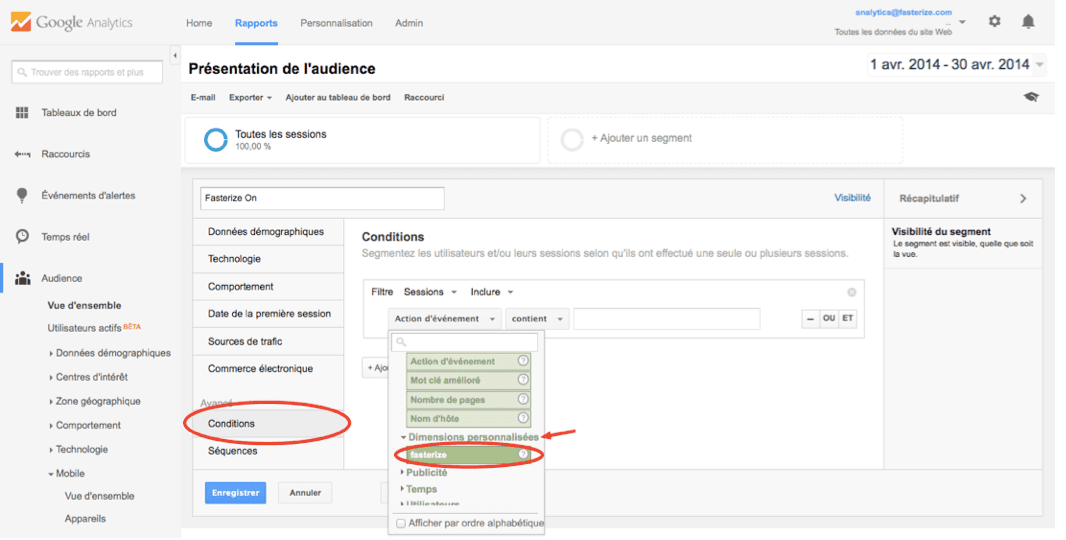1. Check which version of Google Analytics you are using
Do you use Google Analytics or Universal Analytics?
To help you find out, I invite you to read the Google article on the subject >>
Now that you have the answer to this first question, you have two options:
- do you use Google Analytics? Click here " The A / B test on Google Analytics (for the old tag) "
- do you use Universal Analytics? So stay here and enjoy reading :)
2. Create the custom dimension
- Sign in to your Google Analytics account and click admin (in the top menu), then in the middle column (property), choose "Custom Dimensions".
- click on "new custom dimension" and give a name to your dimension (Fasterize for example)
- click on "create".
Your new dimension is created!
3. Create a segment
We will make two new segments: "Fasterize On" and "Fasterize Off".
- return to your dashboard and click on "+ Add segment"
- click on "+ new segment"
- create the Fasterize On filter like this:
- go to the Advanced section> Conditions
- configure the segment by specifying: fasterize (to be chosen in the custom dimension subtopic ) contains yes
- repeat the operation creating the Fasterize off segment (fasterize contains no)
4. Compare the data by selecting the two filters
And now, voila. You will be able to analyze all the business metrics you want. And in this regard, here is an excellent example doc to measure your KPIs: analyze your KPIs .
Was this article helpful?
That’s Great!
Thank you for your feedback
Sorry! We couldn't be helpful
Thank you for your feedback
Feedback sent
We appreciate your effort and will try to fix the article